Installation of AutomatR Service
Visit the AutomatR Accounts portal.
If you don't have a AutomatR account, go to the registration page on the AutomatR website and follow the registration process. For more details, refer the AutomatR Accounts Registration section. If you already have an account, log in using your credentials.
After successfully logging in, you'll be directed to your account dashboard.
In the AutomatR Accounts portal, navigate to the Downloads tab. This tab provides access to download AutomatR products associated with your account.
In the Downloads tab, you will see a list of AutomatR products available for download.
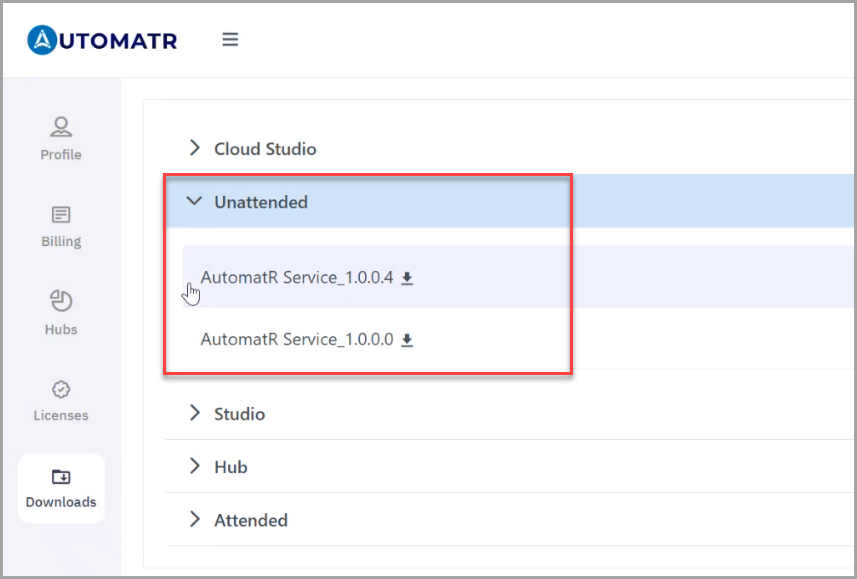
Locate Unattended from the list of available products and select the latest AutomatR Service version. We highly recommend downloading the latest version to make the most out of the AutomatR application.
Click on the Setup file under the desired Unattended section.
The download process will begin. Wait for the download to complete.
Once the setup file for AutomatR Service is downloaded, locate the downloaded installer file (usually in your Downloads folder).
Double-click the downloaded setup file (usually in the format AutomatR Service.exe) to initiate the installation process.
Follow the on-screen prompts to proceed through the installation wizard.
Choose installation options, such as installation path or destination folder where AutomatR Unattended will be installed. You can use the default location or specify a custom one.
Review and accept the terms and conditions if prompted.
Click Install to begin the installation process.
The installer will now extract and install AutomatR Service on your computer. This may take a few moments.
Once the installation is complete, click Finish to exit the installer.
AutomatR Service is now installed on your computer.
You can launch it by locating the AutomatR Service icon on your desktop or through the Start Menu.
In case of any technical issues or questions, you can refer out to our support team at support@automatr.tech.
You've successfully installed AutomatR Service. With this you can increase operational efficiency, reduce human error, and enhance productivity in your organizations across various industries. They can be used to automate a wide range of tasks, from data entry and report generation to more advanced processes. The flexibility and versatility of AutomatR Unattended make them a powerful solution for businesses looking to streamline their operations and improve accuracy in their processes.
AutomatR regularly releases updates and patches to improve the software. Make sure to keep your installation up to date by regularly checking for updates. If you're using a trial version, keep track of the trial period to ensure uninterrupted usage. You can switch to a licensed version by obtaining a valid license key.